How to Create Realistic Sunlight in KeyShot
In this tutorial, we will learn how to create realistic sunlight in KeyShot using an HDRI environment. The steps are simple but effective, and they will help you achieve more natural and warm lighting in your scenes.
Step 1: Initial HDRI Environment Setup
First, load your HDRI environment in KeyShot. If you don’t have one, you can download free HDRI maps from hdrmaps.com.
Once the HDRI is loaded, take an initial screenshot of your scene to see how it’s lit without any adjustments.

Step 2: Adjust HDRI Rotation
Go to the Environment tab and select the Rotation option. Start rotating the HDRI until you see the sunlight entering directly through your scene’s window.
When you find the angle that lights your window properly, stop rotating. This creates a natural and controlled light entry, as seen in the following render example.

Step 3: Improve Realism with the HDRI Editor
To further refine the light, go to the HDRI Editor. In the editor, find the Blur option and set the value to 1. This will blur the HDRI environment, including the sunlight entering through the window.
The result is a much softer and warmer sunlight, giving a more realistic look to the scene, as shown in the final render.

Conclusion
In this tutorial, we learned how to create realistic sunlight in KeyShot using an HDRI environment. With simple adjustments to the rotation and blur settings, we can achieve warm and natural lighting that significantly improves the quality of renders. Mastering these small details in HDRI configuration can make a big difference if you want to add realism to your renders.