Introduction
In this article, we’ll explore an easy way to realistically integrate a 3D object, specifically a puff, into a living room scene using KeyShot.
Puffs are not just versatile and comfortable furniture pieces; they also add a touch of style and functionality to any space. To show you how a simple puff can transform a living room, we’ve prepared this article on creating a render integrating a puff in a living room scene using KeyShot.
Step 1: Setting up the scene in KeyShot
The first step is to set up our scene in KeyShot. For this, we will need the 3D model of our puff as well as a suitable living room scene. Once we have imported these elements into KeyShot, we can begin working on the layout and lighting of the scene to create the desired atmosphere. We can acquire the 3D model by searching for “3D puff model” on Google.
Step 2: Texturing and materials
Once we have acquired the 3D model of the puff, we import it into KeyShot.
The key to achieving a realistic render lies in the materials and textures we apply to our 3D model. In the case of the puff, we want to faithfully replicate the appearance of fabric or leather, as well as details such as seams and textures.
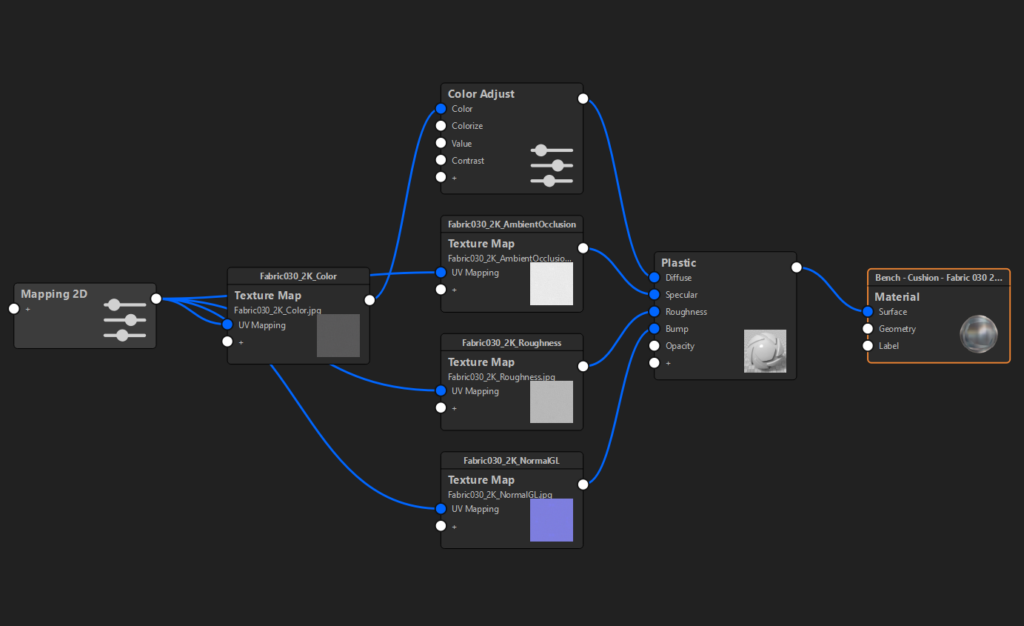

Step 3: Importing and adjusting the puff model
Once we have the 3D model in KeyShot and have applied the material and its corresponding texture, we need to integrate it into an indoor scene, such as a living room.
In this article, we will not address the process of creating the living room, but if you wish to obtain a fully assembled living room, you can purchase it here: Nature KeyShot Living Room.
Then we need to go to File > Import and select the 3D model.bip.
We place it in the desired position within the living room. It is important to pay attention to the scale and orientation of the puff to ensure that it integrates realistically into the scene.
Also, regarding the position, it is important that it is pointing towards the coffee table, thus it will be oriented towards the center of the living room and will be consistent with the sofa.
Step 4: Lighting and shading
Lighting is a crucial aspect of creating a realistic render. In a living room scene, natural and artificial light play an important role in the overall atmosphere. Adjusting the direction, intensity, and color temperature of the light will help us achieve the desired effect and highlight the details of the puff naturally.
In our scene, we have significant natural light entering, which will benefit us in achieving a realistic result.
Step 5: Rendering and final adjustments
Once we have configured all the elements of our scene, it’s time to render our final image. We should go to the ‘Render’ window in KeyShot and check in the ‘Options’ section that we have a high number of ‘Samples’ starting from 1000.
Once the render is finished, we can apply post-production to the image to enhance the result:

Nature KeyShot Living Room
Integrating a puff into a living room
while maintaining its essence
Conclusions
Integrating a puff into a living room using a render created in KeyShot is an effective way to visualize how this simple object can transform a space. With the right steps and a bit of creativity, you can create realistic renders that inspire and help your clients understand how the product fits into a space. Don’t hesitate to explore all the possibilities that KeyShot offers to bring your design ideas to life!
Points to consider:
- Experiment with different styles and colors of puffs to find the perfect option for each client.
- Ensure that the puff harmoniously integrates with the rest of the living room decor.
- Don’t be afraid to play with lighting and camera angles to highlight the strengths of the puff design.
- Add image blur to blur the rest of the elements in the living room if necessary.
We hope this article has inspired you to create your own puff renders in KeyShot and explore new ways to enhance your interior design projects!
At Creox.io, we’re passionate about helping you bring your ideas and design projects to life. Ready to take your renders to the next level? Join our community and discover all the space scenes for KeyShot! 😊